 This month’s photography column will be all about the equipment and software for capturing trackside videos using your smartphone.
This month’s photography column will be all about the equipment and software for capturing trackside videos using your smartphone.
From a composition standpoint video photography of trains is pretty much the same as regular still photography except of course you capture motion and can put together sequences and titles to help tell the story.
Turning your phone horizontally (to landscape mode) is the best way to record all your smartphone videos. Period! It’s much easier to handle the phone this way and you won’t see those annoying black side bars when watching your video on a large screen. Also, don’t forget that your TV and Computer Monitors sit horizontally and not vertical.
Plus, everything looks much beautiful recorded in horizontal (more room for your subject) vs. an ugly compress square. This format might be okay for Instagram photos, but not for videos.
Depending on which smartphone you have will determine the quality of your video. The newer iPhones come with 4K video resolution (a far cry from the VHS days!), which is about as high a quality you can get these days. However, you need to make sure it’s set to record in the highest quality by paying a visit to the settings on your device. Be aware, the higher the quality of your video the larger your video file is and the more space it will take. Also, it will take longer to upload if you posting it online.
Below are screen grabs where you can set your video quality on the iPhone. Not sure where it is on other smartphones, but should be somewhere under your settings.
One sure sign of an amateur video recording (besides a video done with low lighting) is a shaky video. So, stop holding your iPhone and mount it on a stand. Working with a mounted iPhone will also prevent your shot from going out of focus.
 One mount for the iPhone and other smartphones is the GripTight GorillaPod stand made by Joby. This flexible iPhone mount is an ideal accessory for all videographers on-the-go.
One mount for the iPhone and other smartphones is the GripTight GorillaPod stand made by Joby. This flexible iPhone mount is an ideal accessory for all videographers on-the-go.
The stand is compact, doesn’t take up too much room and holds the phone safely and securely and can also be attached to poles and tree limbs. The GripTight mount can also be attached to most other tripods via a universal ¼” screw.
 I personally use a regular tripod for my video work and attach my camera using the device below. It runs $8.99 on Amazon Prime. Click on the photo for a link. There’s many others available however if you just do a search.
I personally use a regular tripod for my video work and attach my camera using the device below. It runs $8.99 on Amazon Prime. Click on the photo for a link. There’s many others available however if you just do a search.
If you don’t have a tripod, one stabilization trick is bracing yourself against something such as a light pole or tree. Another is to bring your elbows in tight against your body, which will give you more stability. Holding your breath during shots can also help minimize shakiness if you are hand-holding the phone on a solid surface.
While editing your video on the smartphone can be done, if you’re going to be serious about your video work it’s best to do it on a desktop computer. The controls are much easier to use. There are many programs out there that allow you to do this and one’s probably already installed on your Windows computer called Movie Maker. Many others are available as well on the market. My favorite is Adobe Premiere Pro. It’s a monthly subscription software that runs about $20 a month. I do a lot of video work for my church however and so I go with this heavy-duty software. Do a Goggle search and you’ll find all kinds of software, some free and some paid.
As for editing on the smartphone itself? I use an app called Cameo a lot, but I also use MoviePro, Pinnacle Studio Pro and iMovie. Easiest way to learn to use these programs is to shoot some video and play around with them. You can also search on YouTube for the app and find tutorials there as well. Other apps that get top reviews are, Videoshop, Splice, Quik and Video Crop. There are many others however.
Many of the above apps will also allow you to shoot video instead of using the built-in camera. These apps and others such as Filmic Pro allow you to have much more control over the shooting of your videos.
If you plan on doing a lot of long videos, then I recommend getting a battery pack for whatever kind of smartphone you have. Video recording will eat the battery on your phone quick.
Also, in closing, I recommend that you don’t zoom! Most smartphones use digital zoom and the quality of your video will suffer greatly if it does. If your phone has optical zoom or you have add on lenses for your phone, then they should be fine. Digital zoom only enlarges the pixels on your phone and lowers the quality of the video and photo.
Hope this hasn’t left your head spinning too much. If you have questions, please feel free to drop me an email at jim@jimpearsonphotography.com
Here’s a link to a good video on Best Video Editing Apps for iOS
https://www.youtube.com/watch?v=KrpHWyBgYW0




 This month’s photography column will be all about the equipment and software for capturing trackside videos using your smartphone.
This month’s photography column will be all about the equipment and software for capturing trackside videos using your smartphone.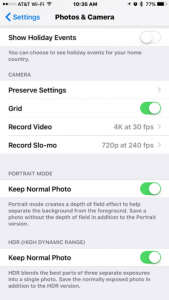
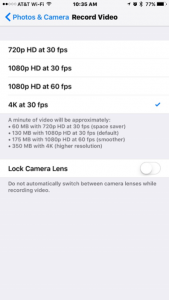
 One mount for the iPhone and other smartphones is the GripTight GorillaPod stand made by Joby. This flexible iPhone mount is an ideal accessory for all videographers on-the-go.
One mount for the iPhone and other smartphones is the GripTight GorillaPod stand made by Joby. This flexible iPhone mount is an ideal accessory for all videographers on-the-go.